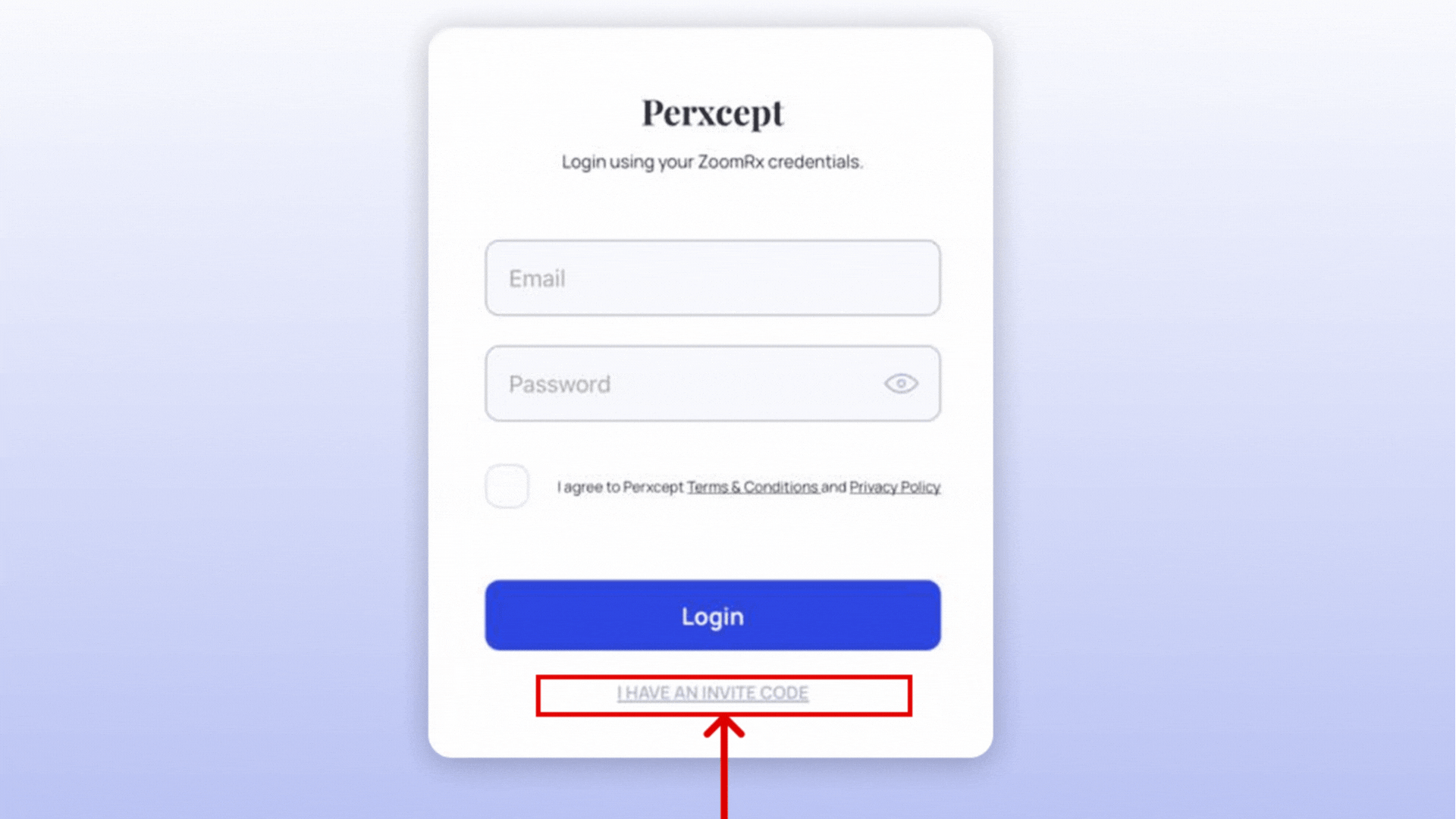Step 1: Open Safari and click on the aA icon in the address bar.
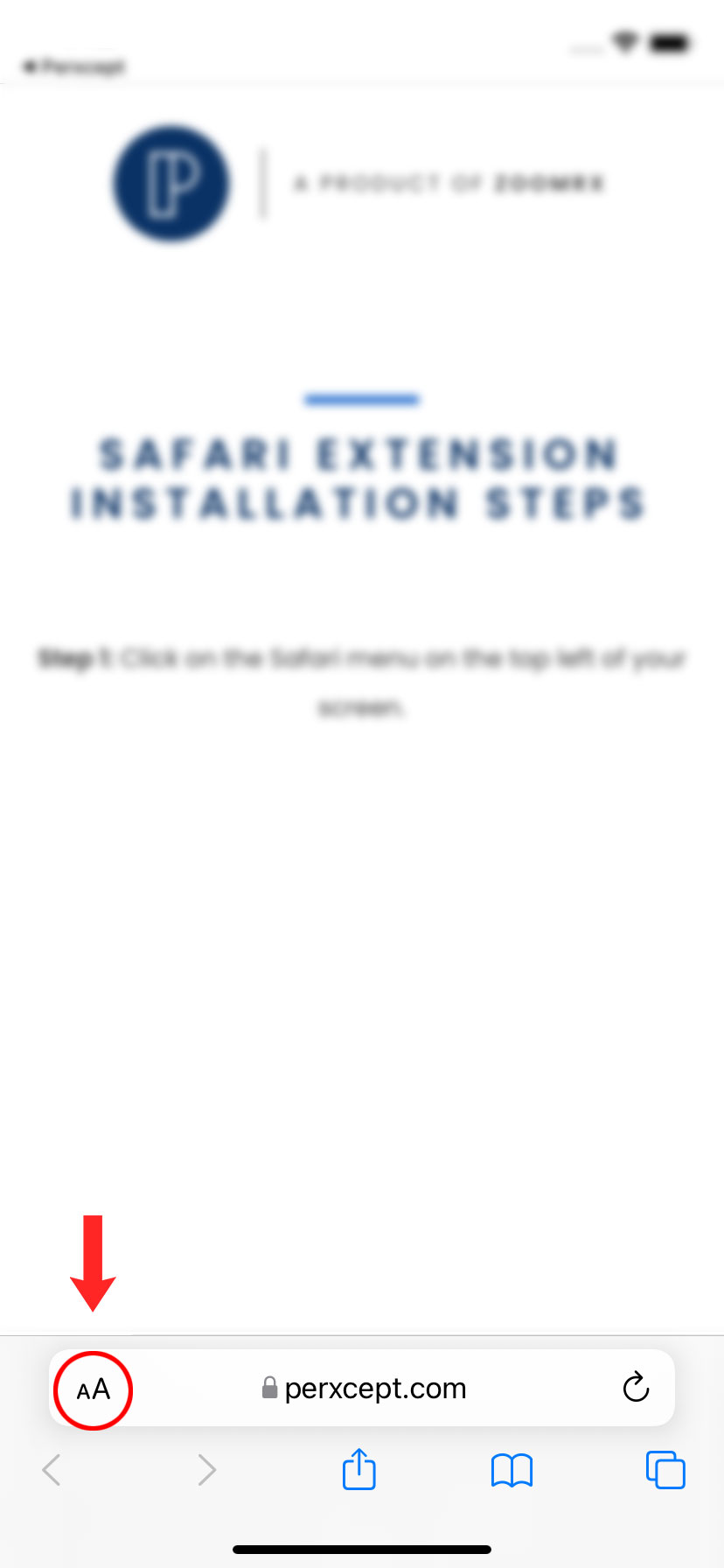
Step 2: From the dropdown menu, select “Manage Extensions”.
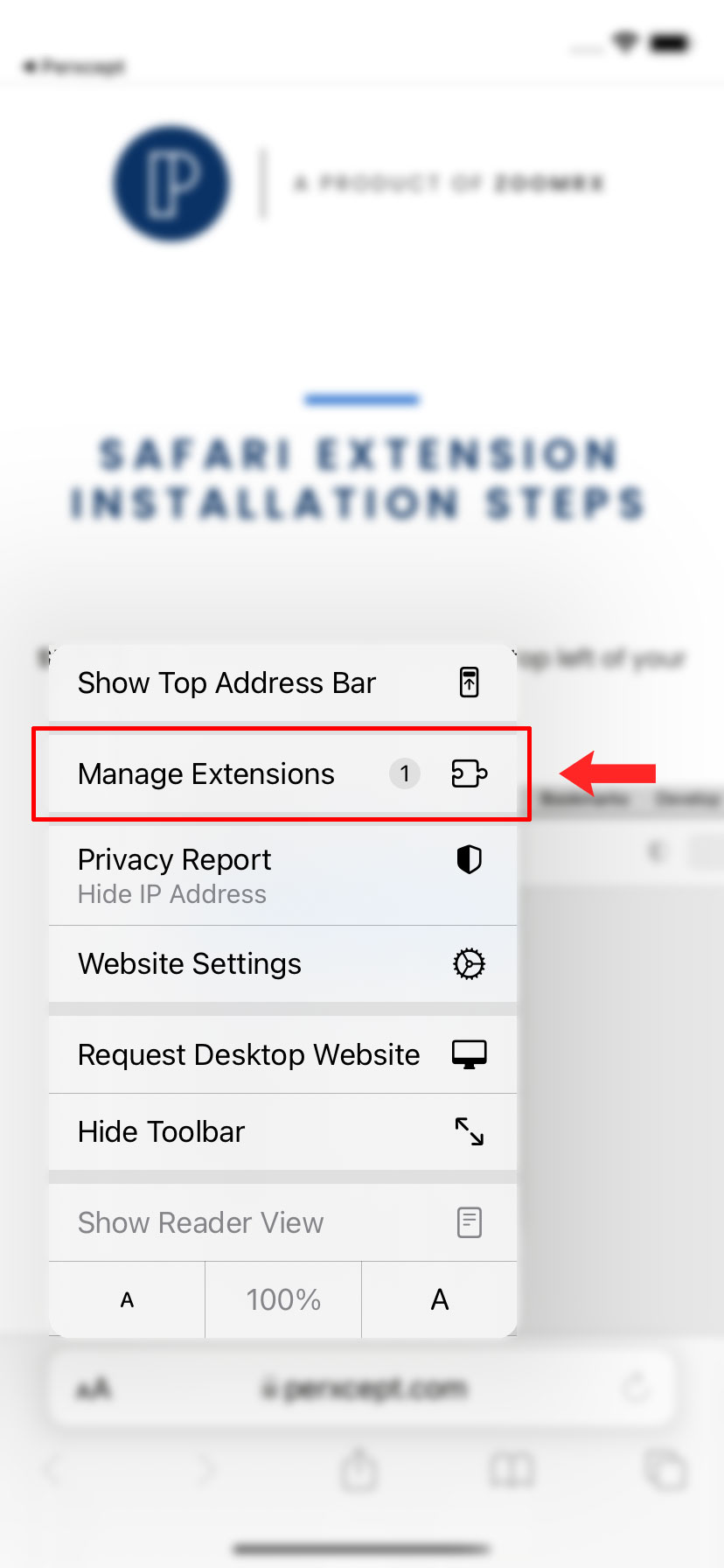
Step 3: In the “Manage Extensions” menu, enable the Perxcept iOS extension.
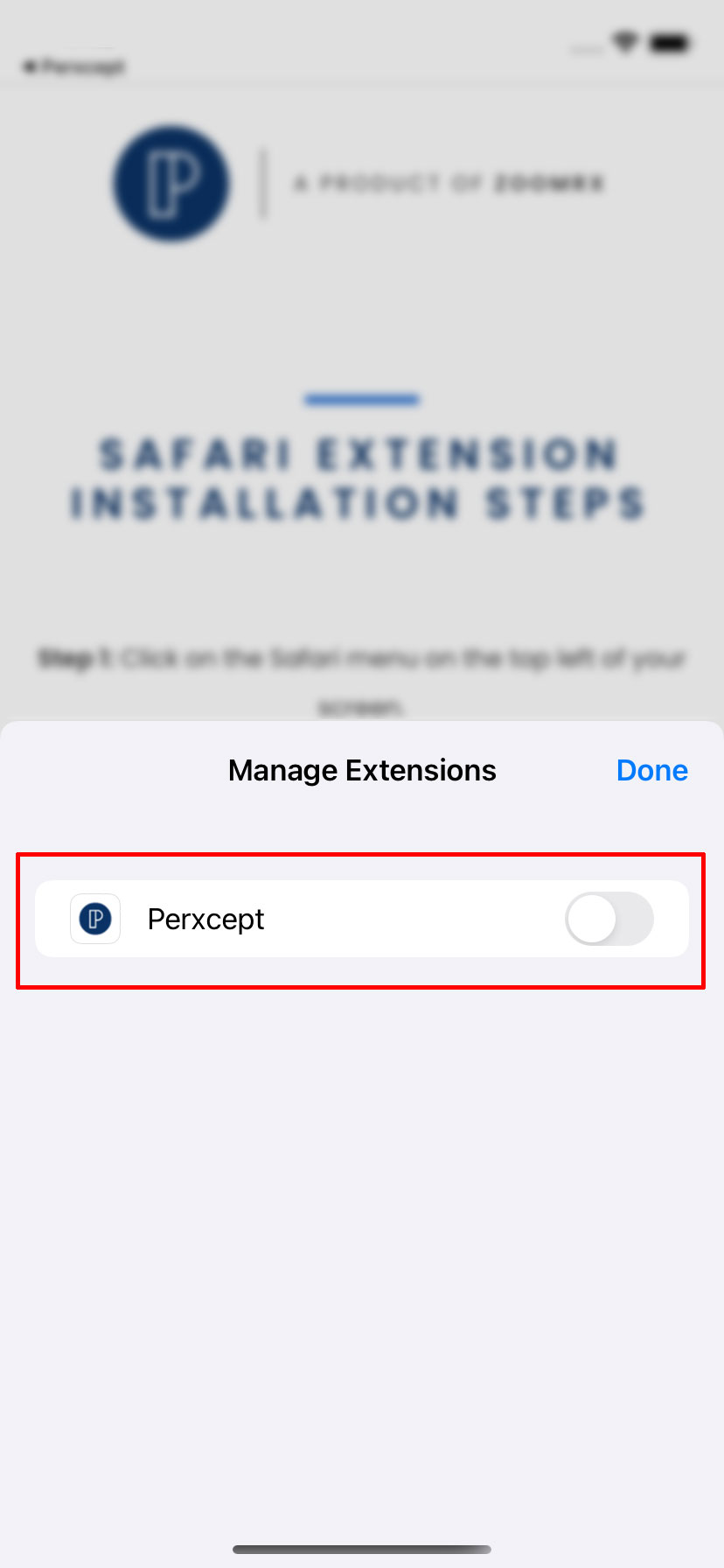
Step 4: After enabling the extension, complete the onboarding process on the Perxcept onboarding page.
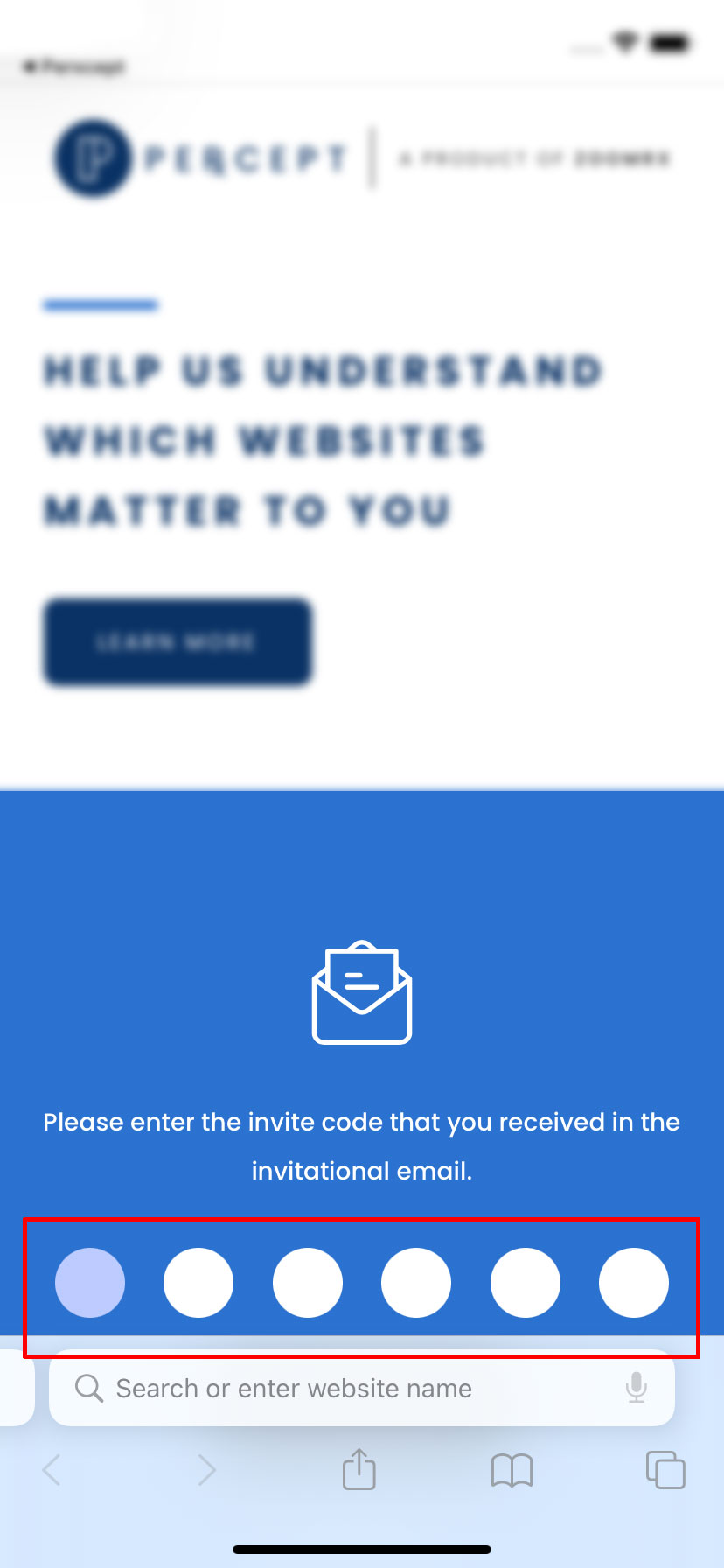
Step 5: Once the onboarding process is complete:
- Click on the Perxcept banner at the top.
- Click on “Allow always” in the pop-up.
- Continue by selecting “Always Allow on Every Website” in the following pop-up.
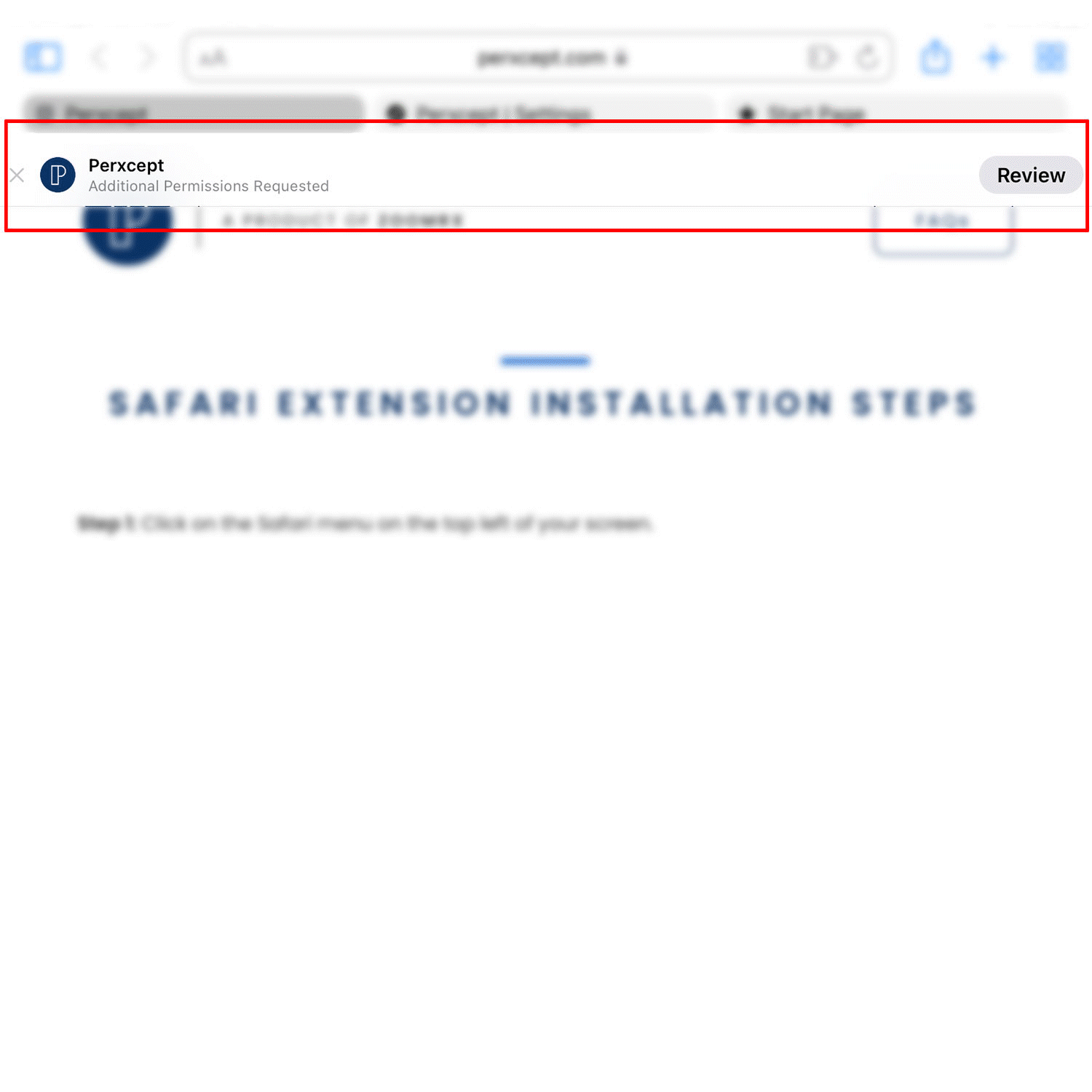
Step 1: Open Safari and click on the extension icon in the address bar.
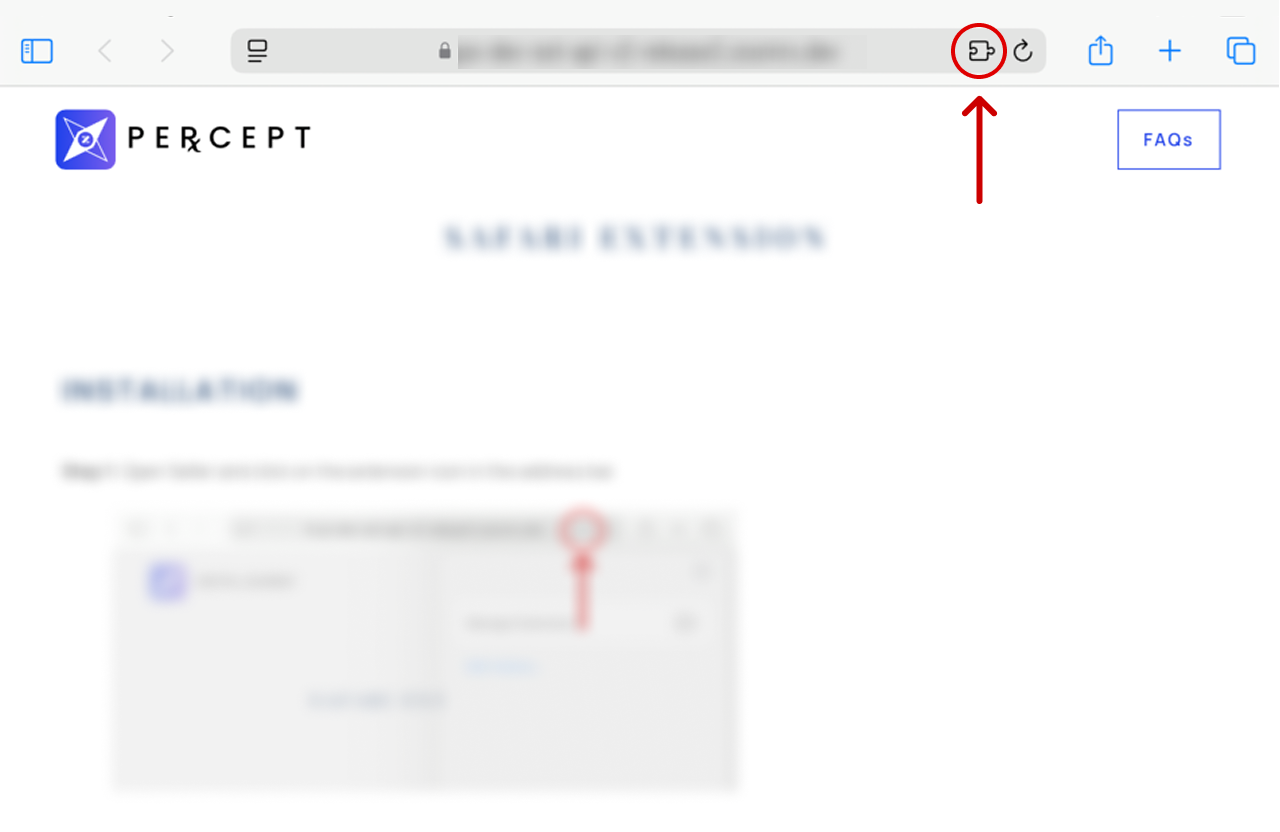
Step 2: From the dropdown menu, select “Manage Extensions”.
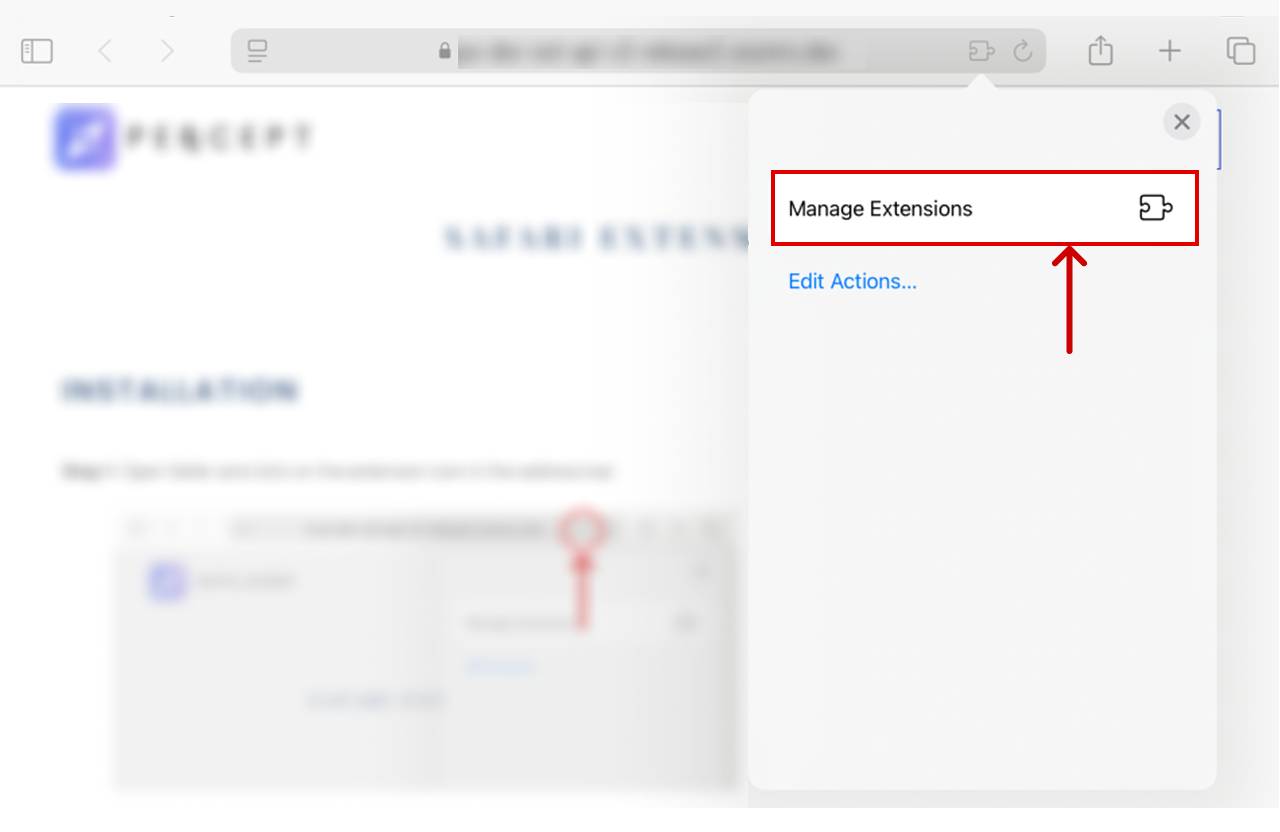
Step 3: In the “Manage Extensions” menu, enable the Perxcept extension.
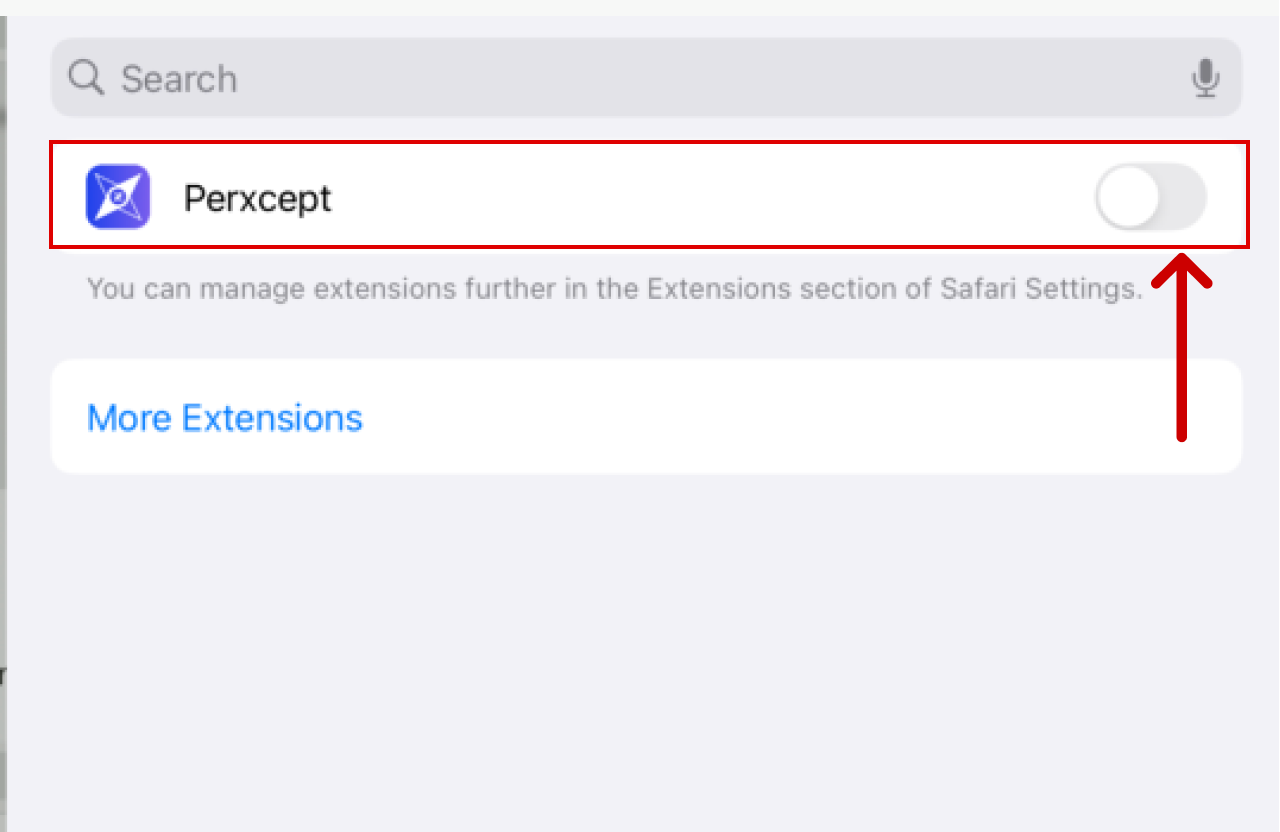
Step 4: After enabling the extension. Login using your ZoomRx credential or Invite Code.
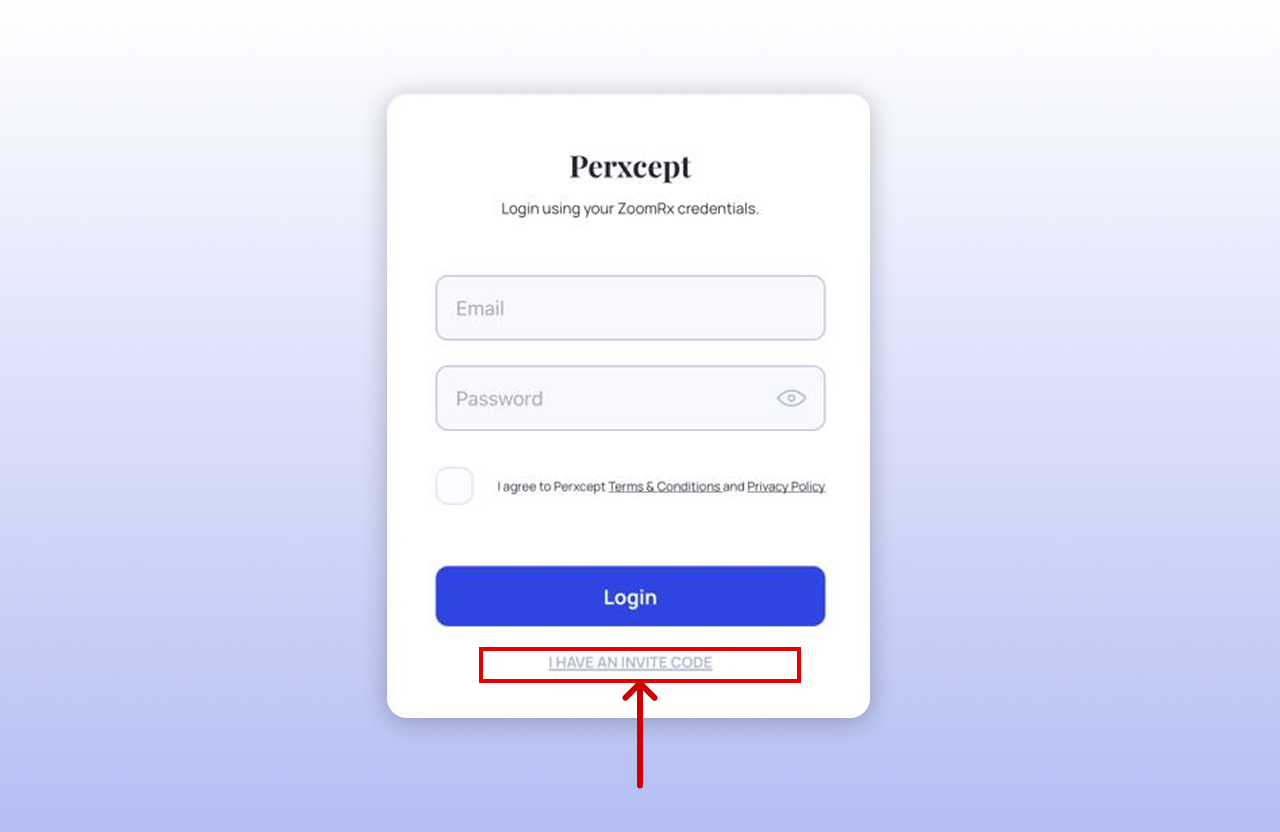
Step 5: Once the onboarding process is complete:
- Click on the Perxcept banner at the top.
- Click on “Allow always” in the pop-up.
- Continue by selecting “Always Allow on Every Website” in the following pop-up.
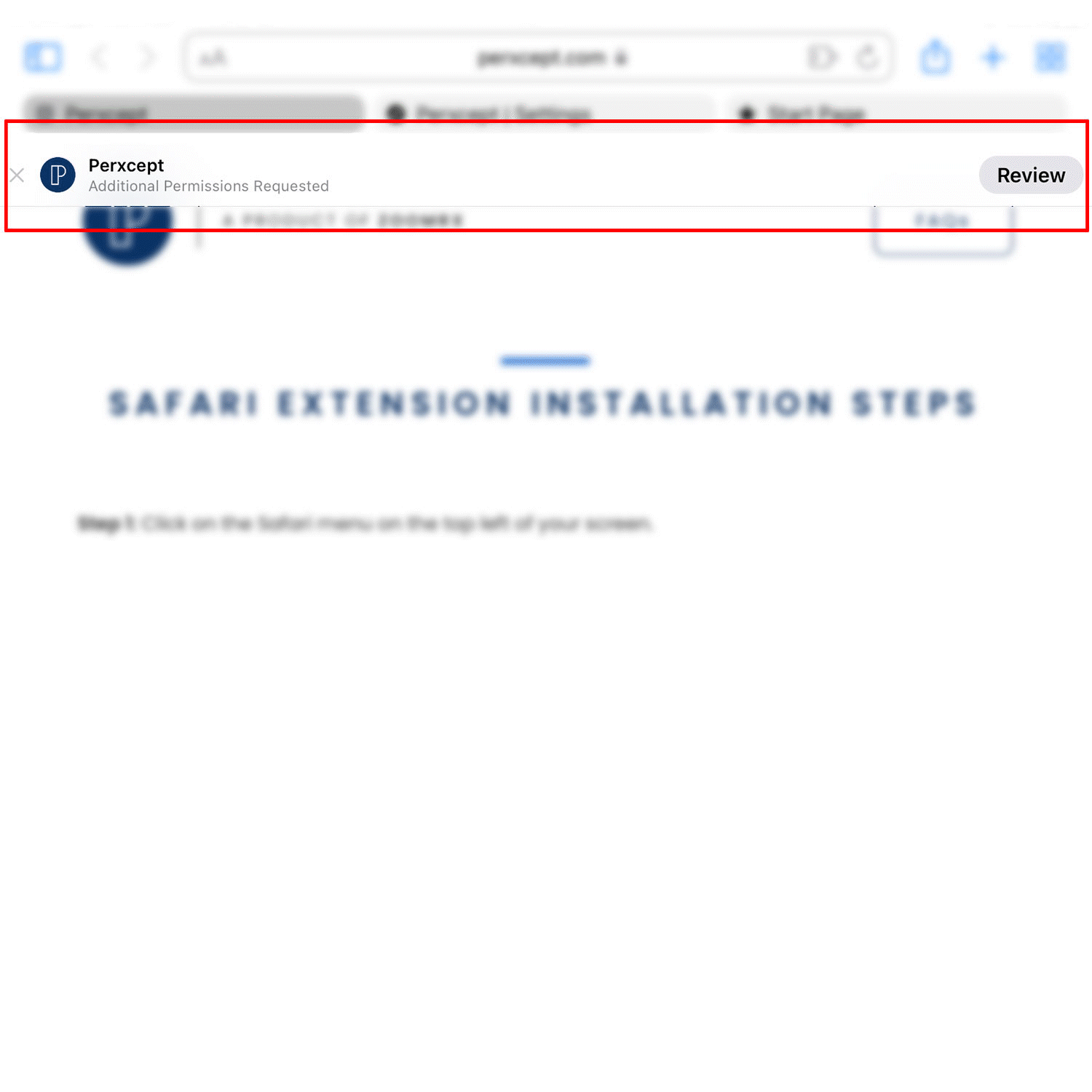
Step 1: Click on the Safari menu on the top left of your screen.
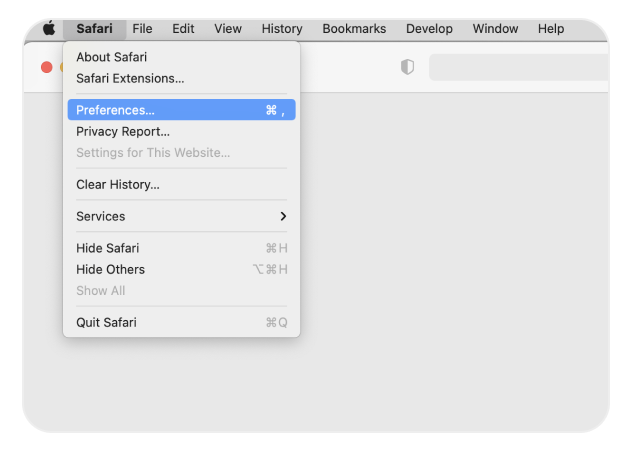
Step 2: From the dropdown, select Settings -> “Extensions”.
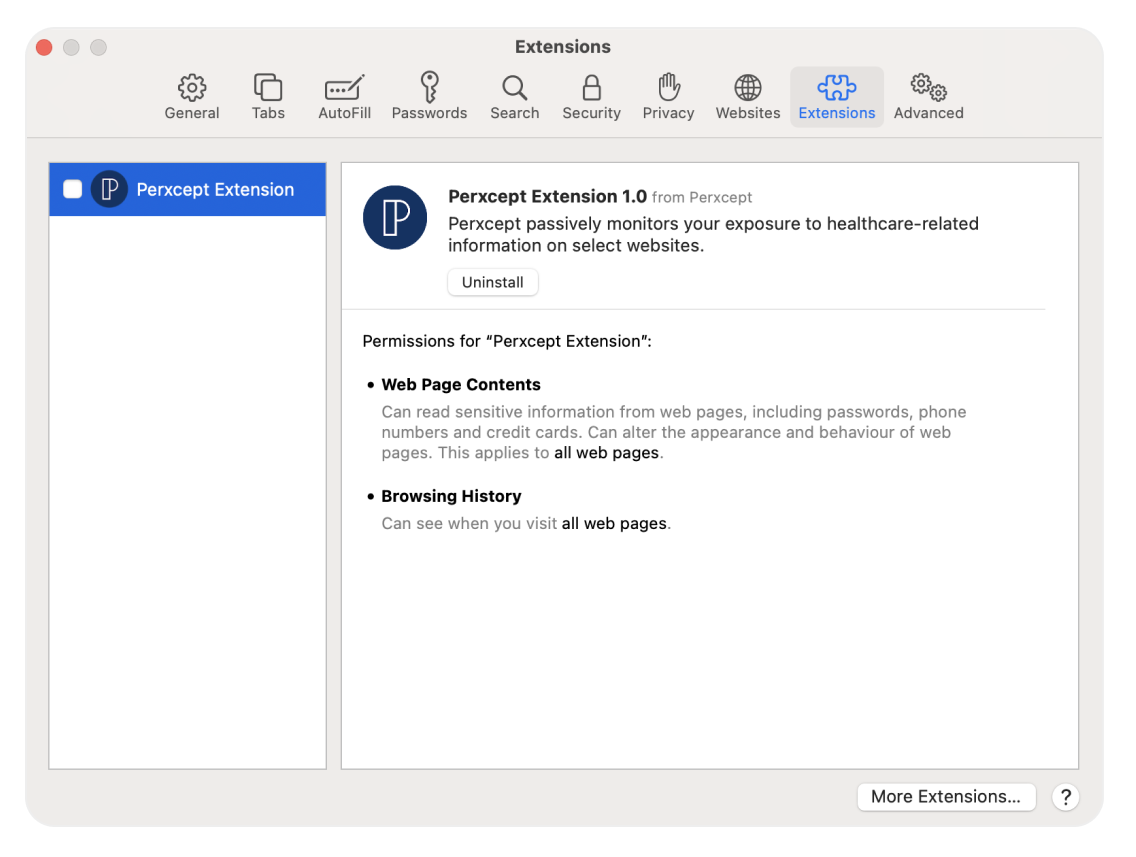
Step 3: Click on the checkbox to enable Perxcept, and authorize the installation in the popup window.
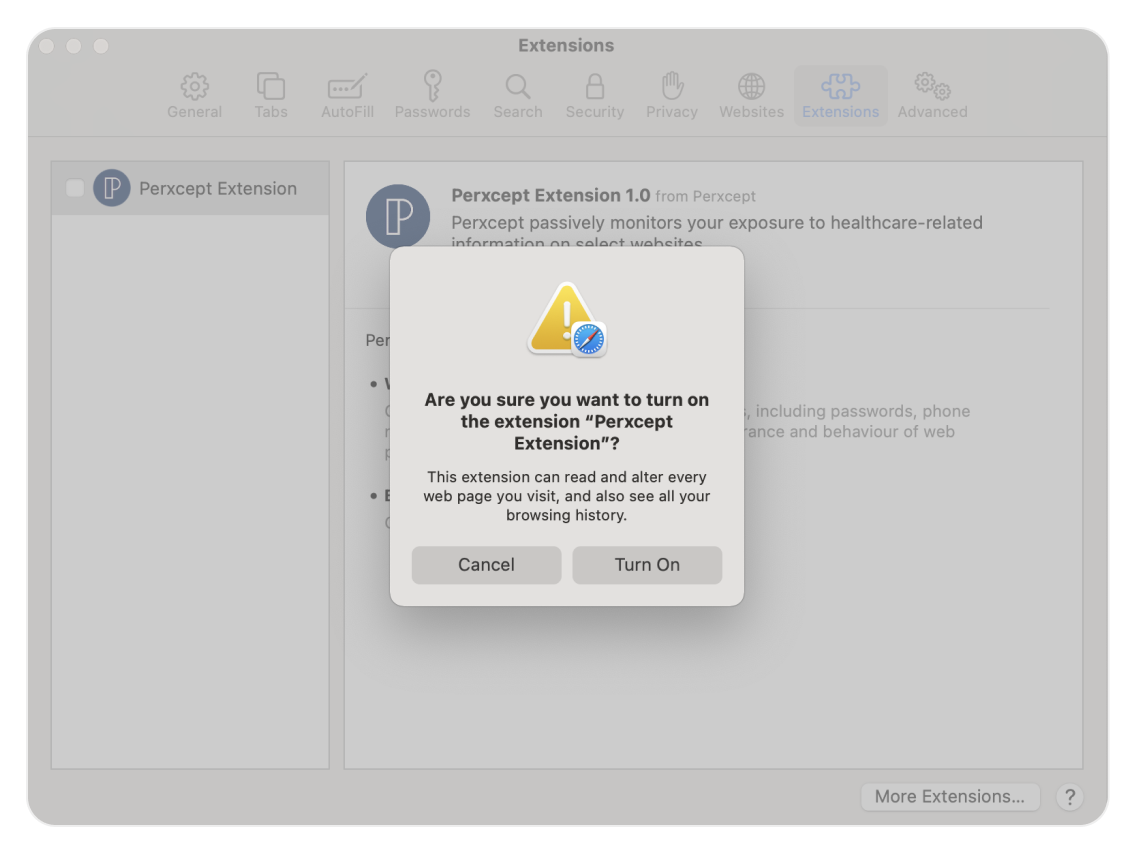
Step 4: Click on the Perxcept Extension icon on the top toolbar (This step is applicable to first time users. If not prompted, you can move to step 5).
4(a): For the first time alone, you have to grant permissions. Click on "Always Allow on Every Website " .
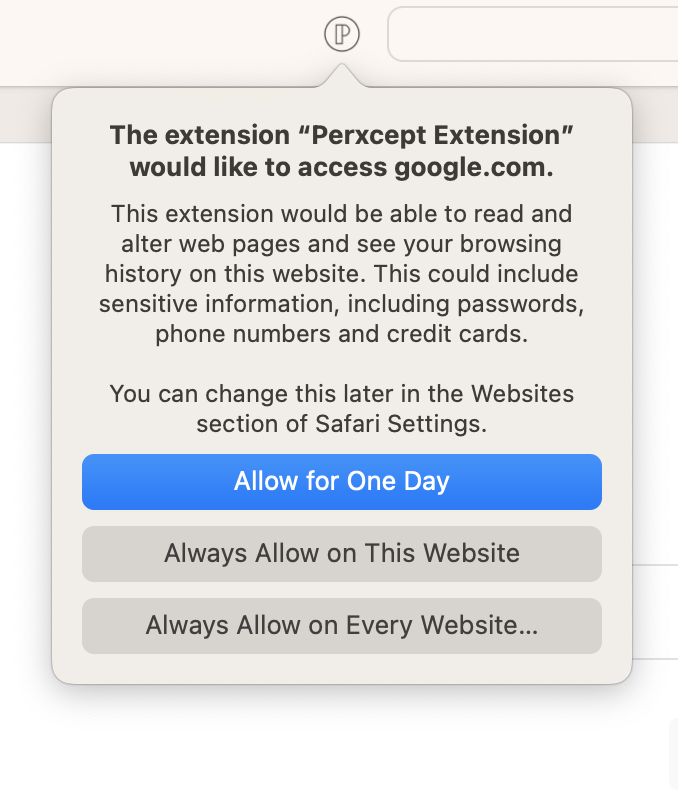
4(b): Click on "Always Allow on Every Website " .
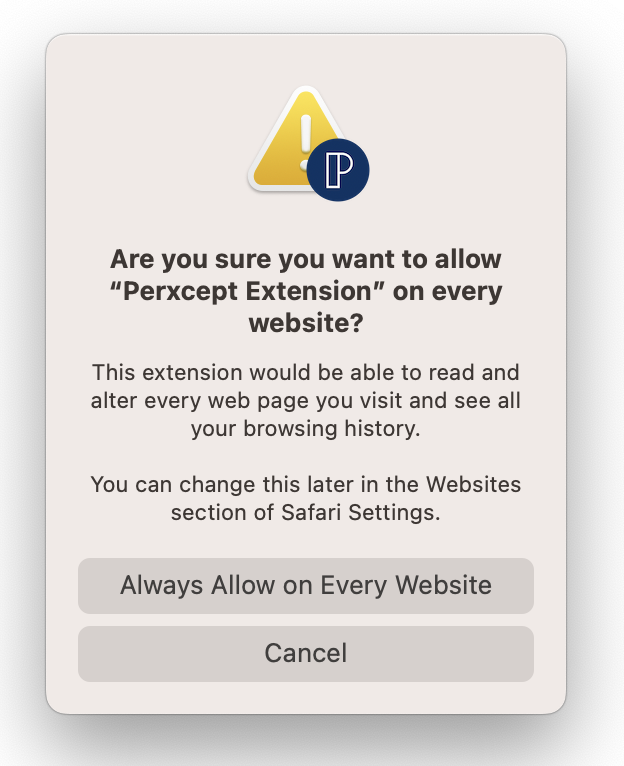
Step 5: Click on the Perxcept Extension icon on the top toolbar. Then click on "Please click here to complete the sign-in process" .
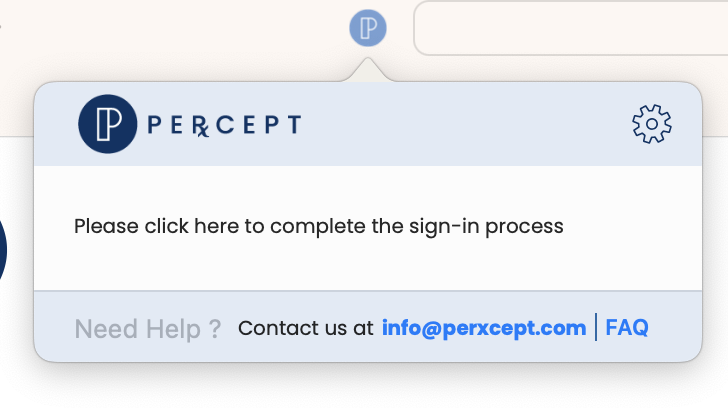
Step 6: Enter the ZoomRx Credentials or Invite Code.